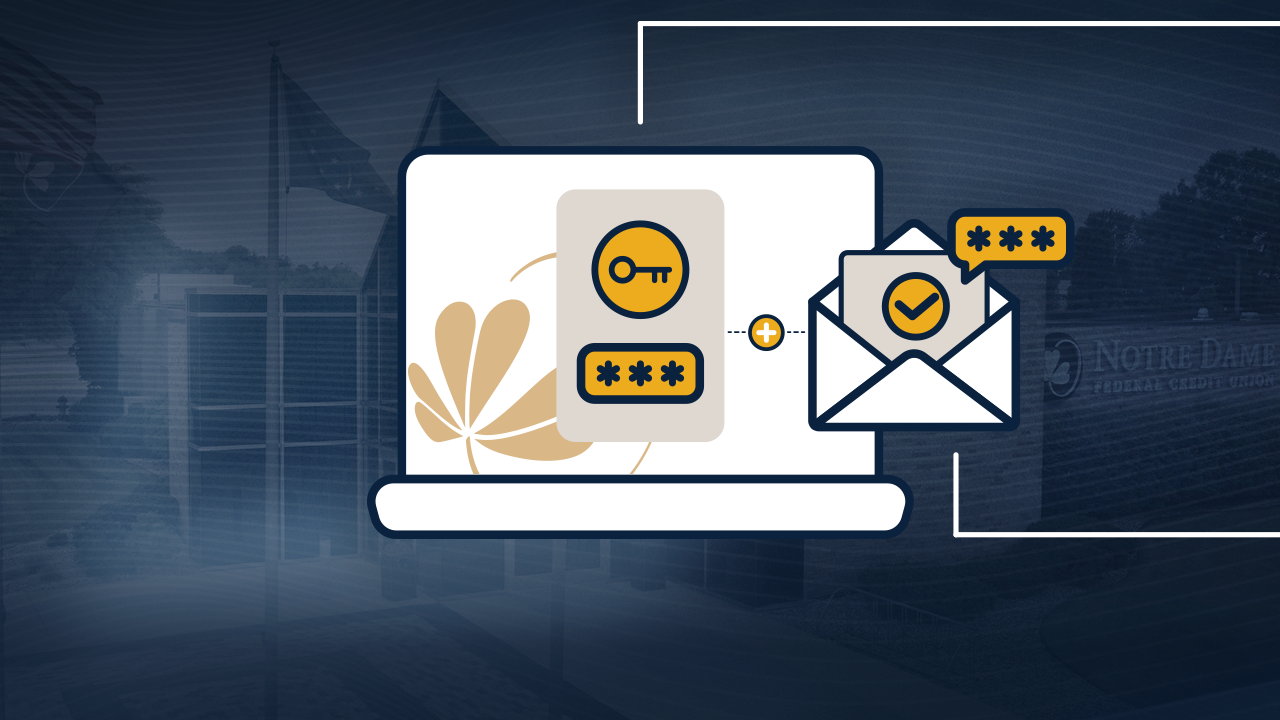How to log in using Multi-Factor Authentication
Posted on Jun 20, 2025
Logging into your Notre Dame FCU account is quick and easy, but a few small details can make a big difference. Follow these simple steps to ensure a smooth login—especially when using multi-factor authentication.
Step 1: Start by opening your internet browser—like Chrome, Safari, or Edge—and go to https://www.NotreDameFCU.com.
Step 2: At the top right corner of the page, you’ll see a Login button. Click that and enter your login credentials. Click log in.
Step 3: You may see a message asking if you want to register this browser. If you’re using your own device—like your home computer or tablet—go ahead and say yes. This makes logging in easier next time. Step
4: After you log in, you’ll be told that a security code has been sent to your email address.
Step 5: Open Your Email in a New Tab. A tab is like a new page within your internet browser. You can have more than one tab open at the same time—kind of like flipping between sheets of paper. Look at the very top of your browser. You’ll see a small plus sign, usually next to your current tab. Click that plus sign to open a new tab.
Step 6: In this new tab, type in the website for your email—like Gmail.com or Yahoo.com—and sign in if needed. Find the email from Notre Dame FCU, and copy the code in the message.
Step 7: Now go back to the original tab—the one with the Notre Dame FCU website still open. Click on that tab at the top of your screen, then paste the code into the box. Click submit—and that’s it! You’re logged in. Final Tip: If you open your email in the same tab, it’ll close the credit union website and interrupt the login process. That’s why it’s important to open a new tab instead.
And that’s all it takes! Just remember to keep your credit union tab open throughout the process to avoid any hiccups—especially when checking your email for verification codes.